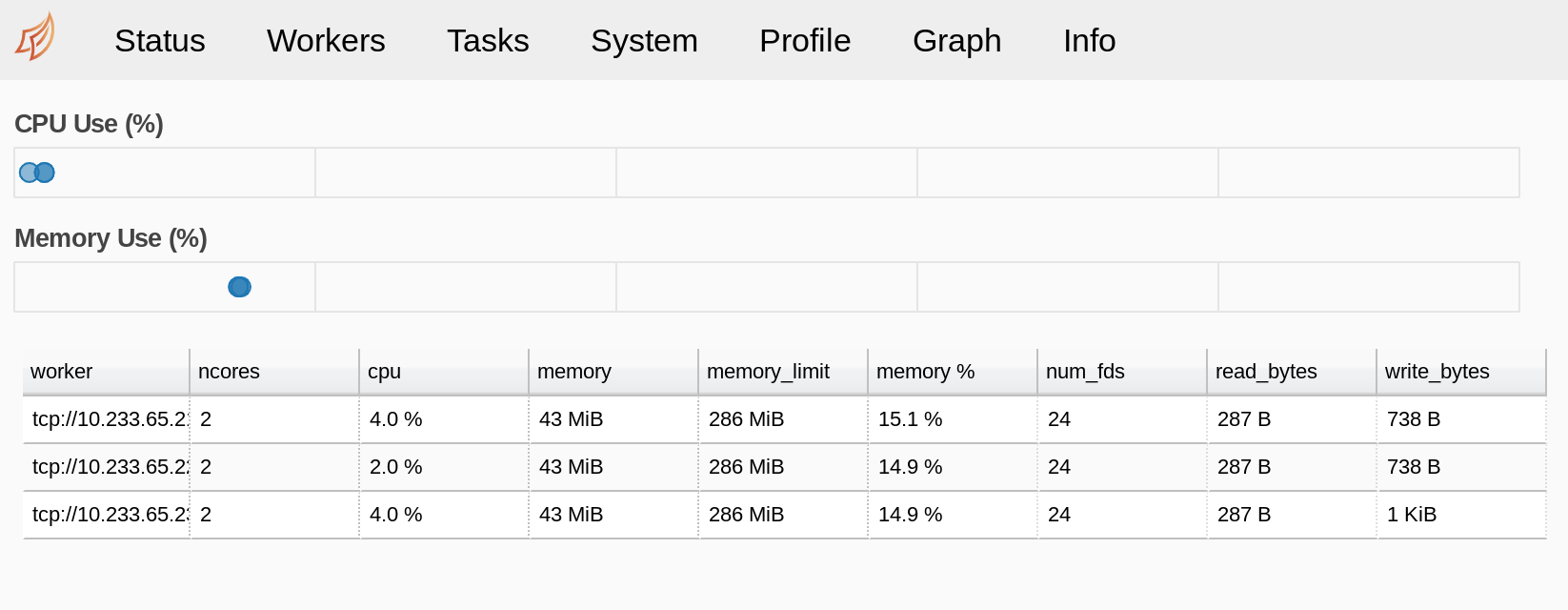The Pangeo collaboration for Big Data Geoscience maintains a helm chart with a prefigured JupyterHub deployment on Kubernetes which also supports launching private dask workers. This is very useful because the Jupyter Notebook users can launch a cluster of worker containers inside Kubernetes and process larger amounts of data than they could using only their notebook container.
Setup Kubernetes on Jetstream with Kubespray
First check out my tutorial on deploying Kubernetes on Jetstream with Kubespray. You just need to complete the first part, do not install JupyterHub, it is installed as part of the Pangeo deployment.
I also recommend to setup kubectl and helm to run locally so that the following steps can be executed on the local machine, see the instructions at the bottom of the tutorial mentioned above. otherwise you need to ssh into the master node and type helm commands there.
Install Pangeo with Helm
Pangeo publishes a Helm chart (a software package for Kubernetes) and we can leverage that to setup the deployment.
First add the repository:
helm repo add pangeo https://pangeo-data.github.io/helm-chart/
helm repo updateThen download my repository with all the configuration files and helper scripts:
git clone https://github.com/zonca/jupyterhub-deploy-kubernetes-jetstreamCreate a secrets.yaml file running:
bash create_secrets.shThen head to the pangeo_helm folder and customize config_jupyterhub_pangeo_helm.yaml,
- I have prepopulated very small limits for testing, increase those for production
- I am using the docker image
zonca/pangeo_notebook_rsignell, you can removeimage:and the 2 lines below to use the standard Pangeo notebook image (defined in theirvalues.yaml) - Copy
cookieSecretandsecretTokenfromsecrets.yamlyou created above - Customize
ingress-hostswith the hostname of your master instance
Finally you can deploy it running:
bash install_pangeo.shLogin by pointing your browser at http://js-XXX-YYY.jetstream-cloud.org, the default dummy authenticator only needs a username and empty password.
Customize and launch dask workers
Once you login to the Jupyter Notebook, you can customize the worker-template.yaml file available in your home folder, I have an example of it with very small limits in the pangeo_helm folder.
This file is used by dask_kubernetes to launch workers on your behalf, see for example the dask-array.ipynb notebook available in your home folder:
from dask_kubernetes import KubeCluster
cluster = KubeCluster(n_workers=3)
clusterThis will launch 3 workers on the cluster which are then available to launch jobs on with dask.
You can check with kubectl that the workers are executing:
$ kubectl get pods -n pangeo
NAME READY STATUS RESTARTS AGE
dask-zonca-d191b7a4-d8jhft 1/1 Running 0 28m
dask-zonca-d191b7a4-dx9dhs 1/1 Running 0 28m
dask-zonca-d191b7a4-dzmgvv 1/1 Running 0 28m
hub-55f5bf597-f5bnt 1/1 Running 0 55m
jupyter-zonca 1/1 Running 0 38m
proxy-66576956d7-r926j 1/1 Running 0 55mAnd also access the Dask GUI, using the menu on the left or the link provided by dask_kubernetes inside the Notebook.